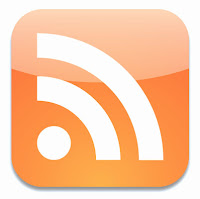Day 6 Classroom Wikispace
Last week we worked with setting up our classroom infrastructure using an iGoogle Page and Google Docs, forms, and folders. This week we will be incorporating all of those skill sets into a website that we will use throughout the year. I am choosing to use a wikispace over Google Sits because I have always found wikispaces to be the most user-friendly site for the classroom, it allows for sustainability of resources and assignments, and allows students to take ownership of the site. Plus, until Google hires me full time, I can only pitch their product in moderation (call me!).
Objectives:
Students will be able to navigate a wikispace
Students will be able to edit a wikispace
Anytime I introduce a wikispace I like to show Lee LeFever’s CommonCraft video of “
Wikis in Plain English”. CommonCraft videos have a simply, easy way of presenting tools in a very simple way. Plus, they are laced with subtle humor.
Once I have shown the video, I will prompt students with a few simple questions:
1. What is a wiki?
2. How can we use a wiki for class?
3. How will a wiki assist in our learning process?
You may want to add more questions of your own, but make sure you generate a brief discussion around student responses and comments.
There are many ways that you can begin teaching students about wikispaces, but in the beginning you want to keep it short and sweet. What usually do with students is give them a demonstration on our smart board of how to navigate the wikispace and how a wikispace can be manipulated. I also tell them that this site will be a collaborative forum. Their parents and administration will be viewing what goes on this page and it must be governed responsibly.
I also take the time to go over Acceptable Use Policies and the tech rules that I drafted for my class. Here is my letter to parents explaining our classroom dynamic and inviting them to join the wikispace. Following the letter are rules we created as a class. Each student must agree to the rules of the classroom for technology use and the schools AUP in order to continue using technology.
To Whom It May Concern:
This trimester in English Literature and Composition, my class will be taking a new approach to learning. We will be utilizing various technology resources to communicate, collaborate, and differentiate instruction within our classroom.
Each student will be setting up his or her own free e-mail account for my classroom. We are utilizing the G-Mail platform through Google Applications. This e-mail will only be used for our class. I told each student that they will have the opportunity to communicate with me through this e-mail and I ask you to do the same regarding any questions or suggestions you have for this venture.
Secondly, I have created a classroom website that will only be used for my class. It is a completely separate platform from the school’s webpage, but serves many of the same functions. Our website is created through a wikispace. A wikispace is a site where we will communicate, collaborate and engage in a variety of classroom activities. The wikispace is a private platform and can only be accessed when the organizer invites you. I briefly showed the students how to use this site and informed them that they now will have 24-7 access to their classroom. If students miss class or are absent for some time, they can keep up with their work simply by accessing this site. All that is needed is a computer and an Internet connection.
We have created classroom rules for this venture and on Wednesday, I had the students come up with their own rules for technology use in our classroom. They know these rules will be enforced and you can view our rules on the reverse of this page.
Finally, one of my primary goals for this venture is to include everyone in the learning process. I invite you to join our wikispace and become a part of the learning process. If you have any questions please feel free to e-mail me or call me (e-mail and number to follow). If you would like to be a part of our wikispace learning community, please provide me with your primary e-mail address so I can send you an invitation to our page. Please provide your name, signature and e-mail at the bottom of this page.
Sincerely,
Mr. Andrew P. Marcinek
e-mail: onthroad51@gmail.com
Phone: 484-416-0424
Parent/Guardian Name (Printed):__________________________________________________________
Parent/Guardian Signature: ______________________________________________________________
Parent/Guardian e-mail:_________________________________________________________________
ACCEPTABLE USE POLICY FOR TECHNOLOGY - MARCINEK
The Following Rules were designed by periods 1 and 2.
No social network sites in school unless they are being used specifically for class.
No games
Laptops are not to be used for notes
When teacher is talking, laptops are down
Notes can be written and transferred to computer
No Youtube unless it is being used for a presentation or reference
No inappropriate searches for images
Background must be a solid color
Consequences
First policy offense – cannot use laptop for the rest of the day. Parents and Administration notified
Second policy offense – cannot use laptop for the week and assignments will be done through another platform (i.e. pen and paper). Parents and Administration will be notified. Student will also have an after school detention.
Third policy offense – student will lose laptop privileges. Parents, Administration, teacher and student will have a conference. Student will have to earn his laptop back by completing the following:
Write a laptop reinstatement letter to teacher and administration detailing why they broke policy and why we should let them have their laptop back. **
**If student has his laptop reinstated and break a policy rule again, the laptop will not be used for the rest of the year.**