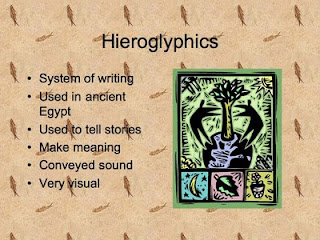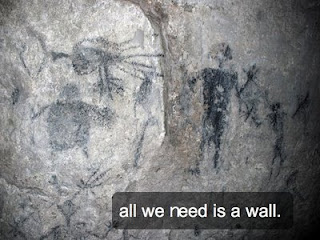Have you ever wanted your students to make a video for a class project but felt uneasy about the laborious process and the amount of class time it would take to accomplish this task? Fear not! Animoto is here to save you time and still give you the video your students can enjoy and share!
I have personally used Animoto for back to school nights and in my Language Arts classes to help students understand themes, characterization and symbolism within the novels we cover. Animoto is simple, easy and free for educators to use. All you need is a digital camera (or properly cited photos form the web), a laptop and an Animoto account for educators. Watch how simple it is…
Here are some ways you can utilize Animoto in your classroom
Create Novel Movie Trailers!
- Animoto utilizes “MTV Style” editing to show brief clips of a specific subject or theme set to music. This is perfect for gleaning the main elements of a novel or chapter you just read in class.
- At the end of the school year when you are reviewing for finals or mid terms (depending on your schools academic calendar) have the students make a brief Animoto video that they can use to
- Reflect on what the novel or unit was about
- Pick out the important elements of the chapter or novel
i. Main Points
ii. Characters
iii. Themes
iv. Symbols
v. Setting
- Tell them that their audience will be next year’s incoming class and they have to convince them that this novel will be an amazing read! Just like film directors would do with a summer blockbuster.
- If you want to stretch out this assignment and go a step further, visit http://www.bighugelabs.com/flickr/ and you can create movie posters for the novels.
i. You see what is happening here…Students are creating a product that requires them to use prior knowledge and also display that knowledge in a creative manner.
- As a teacher, you can show these videos on the first day of class next year. You can print out and hang up the movie posters of the novels on your bulletin board.
Creating Animoto Videos in other Disciplines!
- For Vocabulary words
- At the beginning of the Vocabulary unit have go over the list of words with your students as you normally would at the beginning of a unit.
- Have students define words, provide proper parts of speech and provide sentences (maybe 3 to 5).
- Students are arranged in groups of two. Each group will be given the following:
i. One digital camera
ii. One Vocabulary word
- Students will have to create an Animoto video for the word they are given. Students must include in their video:
i. The word
ii. The part of speech
iii. The definition
iv. At least two sentences
v. An image relating to the word
- Once the videos are created, the teacher will present the videos to the class and will serve as a brief review for the upcoming Vocabulary quiz.
- For Math teachers
- This would be a flashy way to introduce a new formula or problem. You can take the above examples and apply it to your discipline.
- For History teachers the possibilities are endless.
- In history class you could have students research an Amendment and make an Animoto video displaying the main points of that Amendment and also find images that represent that Amendment. This could work for numerous historical units:
i. Presidents
ii. New Countries covered
iii. Bill of Rights
iv. American Wars
- For Special Education and Life skills Teachers
- This would be a great way to show your kids how to perform a basic task such as raising your hand
- Students, with assistance, can find images of kids raising their hand in class. Students and teacher can assemble the images and even take a photo of the child performing the task, and compile them into an Animoto video.
- This could work with various life skills
i. Crossing the street
ii. Washing your hands
iii. Brushing your teeth
Again, this is another practical, easy to use application that every teacher and student can use. I hope this idea has helped to bring technology into your classroom and look forward to hearing how you are using Animoto in your classroom!